Chapter 6 - Live blogging and curation
Chapter 6 web version
In the book version of this chapter you will find:
- What live blogging is and how to do it
- The advantages and disadvantages of live blogging
- Live blogging as a reporting, editing and curatorial enterprise
- The sort of stories that lend themselves well to live blogging
- The different styles of live blog that are emerging
- How the BBC does it, The Guardian, and others do it
- Apps and software that will enable you to create a multimedia live blog
- Platforms on which to live blog
- The issues of balance, attribution and verification
- What curation is and how to do it.
At the end of the chapter are a range of exercises and projects to enable you to practise what you have learned.
Here we will look at:
- Detailed, step-by-step tuition in the platforms discussed in the book
- Links to all the resources covered in the book version, plus a wealth of additional material.
Always have the book version of Multimedia Journalism to hand while you use this website – the off- and on-line versions are designed to work together.
6B1 introduction to live blogging
A definition of live blogging from Wikipedia: http://en.wikipedia.org/wiki/Liveblogging
The popularity of live blogging: www.theguardian.com/media/greenslade/2012/nov/20/blogging-cityuniversity
The Guardian on live logging as transformational journalism:
www.theguardian.com/media/2011/mar/28/live-blogging-transforms-journalism
6B2 Examples of live blogging
Many organisations take down their live blogs shortly after they are completed.
That goes for the BBC WW1 centenary example cited in this unit.
But you'll find The Guardian's WW1 Centenary live blog here: www.theguardian.com/world/live/2014/aug/04/first-world-war-commemorations-live-coverage-ww1
Australian broadcaster ABC's live blogging style:
www.abc.net.au/news/2014-08-04/commemorations-mark-centenary-of-start-of-wwi/5643776
Here are some other examples of live blogs:
You decide whether they have the necessary authority and impartiality:
Radio Free Europe Crisis in Ukraine www.rferl.org/contentlive/live-blog-crisis-ukraine/25359028.html
Al Jazeera live blog on Ukraine http://live.aljazeera.com/Event/Ukraine_liveblog
Jerusalem Post live blog on Gaza crisis http://www.jpost.com/Defense/LIVE-BLOG-Israels-Operation-Protective-Edge-in-Gaza-361892
Live blogging from a council meeting www.theboltonnews.co.uk/news/11124520.Live_blog__Bolton_Council_planning_meeting/
How and why the BBC live blogs http://www.bbc.co.uk/blogs/internet/entries/94855ea9-f950-3840-81a8-9eab9db156c7
6B3 How to plan your live blog
Blastfollow: http://brianmcarey.com/about-blastfollow/
How to live blog a conference:
6B4 Reporting live on the ground
- AudioBoom www.audioboom.com
- UStream www.ustream.tv/
- SoundCloud https://soundcloud.com
- Bambuser www.bambuser.com
6B5 Live blogging from your desk
Live search facility: http://search.twitter.com/
Poynter on why you should live blog rather than live tweet: www.poynter.org/how-tos/digital-strategies/154146/5-reasons-to-liveblog-instead-of-live-tweeting/
6B6 Live blog publishing platforms
How to live blog on your WordPress site
Some WordPress themes include a Live Blog facility. When you create a page you click to make it a live blog. The 2014 theme I have been demonstrating so far doesn't do that, but there's a work-round. (In Chapter 8, when we upgrade to Wordpress.org from .com) we will be able to turn any of our posts into a live blog.
Create a page called Live blog, without a parent, so that it appears in your top-level navigation on your home page. Then go to settings>reading and, from the drop-down, select the Live blog page you have just created as your posts page. If you remember, in Chapter 2 when we first set up our WordPress website, we de-selected the default position of having our posts go to our home page. Instead, we set our home page as a static one, so it was the permanent landing page for our site, from which we could link to all our subsidiary pages and their content.
Now we are making use of the Posts facility to create a live blogging page. Now, every time you post, your material will appear under that heading. Separately, you can write a news story, which alerts readers to the fact you have a live blog, and say what the topic is, link to it and promote it on social media.
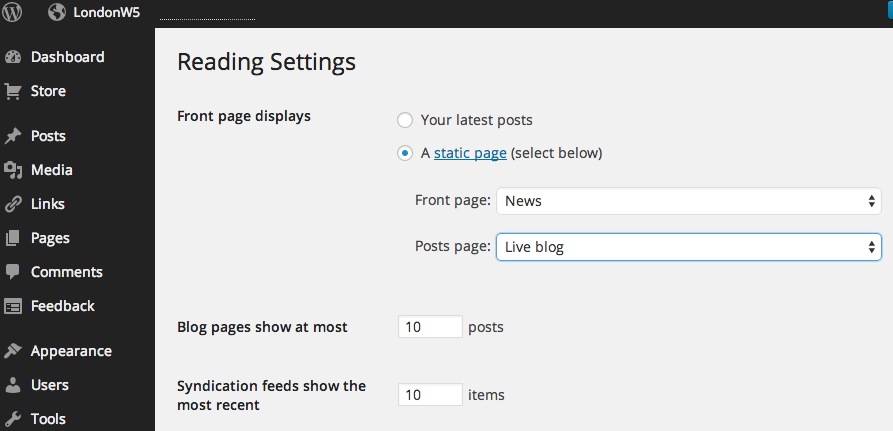
Alternatively, you can create a page with a title about a particular live blog, for example: Gaza Live Blog and, under settings, make that the page to which your posts go to. As Live blogs have a short shelf-life, you can turn this into an ordinary page once you have moved on to a fresh live blogging topic, and use your new subject page as your live blogging platform.
How to post to your Wordpress live blog page from your mobile or tablet
There are two ways to do this:
- With a WordPress app on your iOS or Android smartphone
- Via email.
Posting to your liveblog via the WordPress app
Open the app on your phone or tablet and tap the pencil icon. Write your headline and text as indicated.
To add images tap the eye icon and select from your camera roll. Select each of the images you want included in your post.
Preview your post then, when you are ready, tap Publish.
Any photo you take on your smartphone will be geotagged with GPS information, and WordPress will use that to geotag your post.
Here's a test post example:
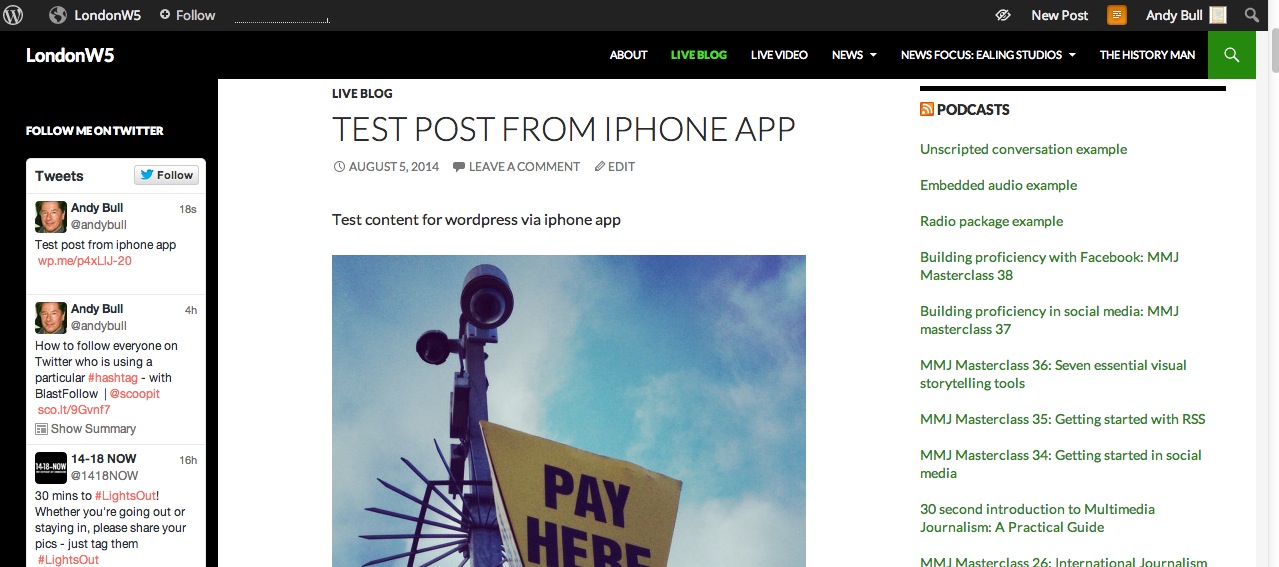
Posting to your WordPress live blog via email
Emailing content to your live blog is straightforward, but you need to set things up first. I'll go through the key points on how to do this.
You'll find the full official guide from WordPress on how to email to your website here: http://en.support.wordpress.com/post-by-email/
As WordPress explains (http://en.support.wordpress.com/post-by-email/) "Before you can publish by email, you must generate a special email address. This address is unique to you and must be kept secret (anyone who knows the email address can publish a post to your blog)."
Here's how to do that:
- Go to Dashboard > My blogs
- Enable 'Post by email' in your screen options
- Copy the email that is generated - it follows this sort of format uniquecode@post.wordpress.com
If you have several people filing into the live blog, no problem. As long as they have the email address they can do it.
What you type into your email's subject header field becomes the headline on your post. What you type in the content field of the email becomes the text of your story. You can send stills as attachments and they will appear in your post.
- Single images will be displayed online.
- Multiple images will be displayed as a gallery
- Multiple galleries and single images are allowed in the same post.
If you upgrade to the premium version of WordPress and the relevant space upgrades you will also be able to send audio files and video.
How to live blog with CoverItLive
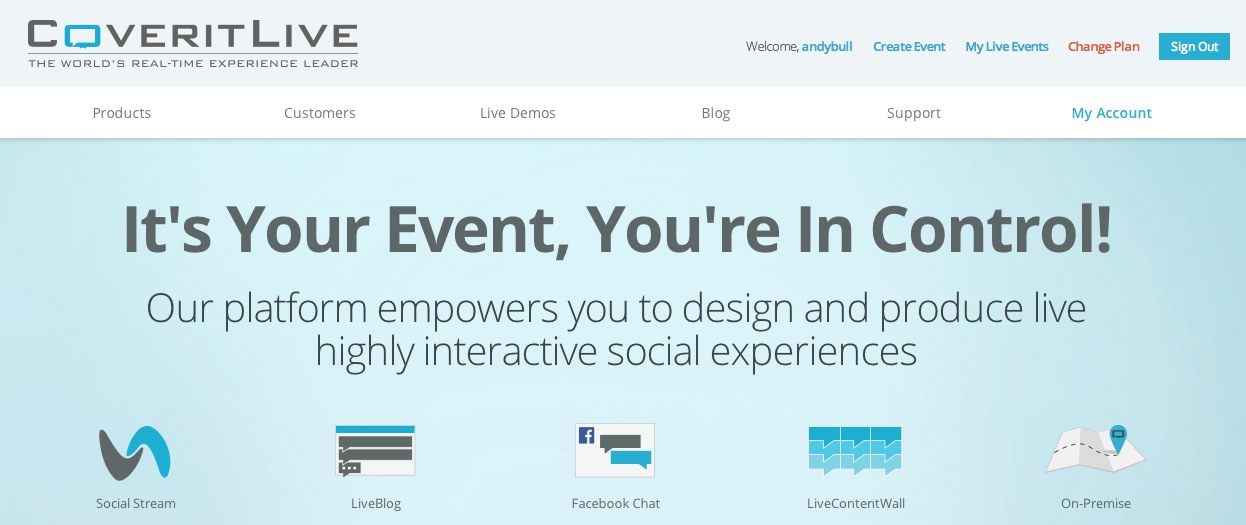
CoverItLive (CIL) is a free live blogging platform that you can embed into any blog or website simply by copying and pasting a bit of code they give you. You can also publish to it from the CIL smartphone app. It is a perfect platform for a live blogger to curate content from a range of sources, including reporters in the field.
It can take stills, audio and video as well as text, and it has an inbuilt comment facility so you can interact with readers.
You can set it up in advance, loading relevant images, video and audio ready to be dropped into the live blog as and when appropriate.
Here's how CIL sells its live blogging platform: "CoveritLive gives Live Blogs new life, with moderation and curation capabilities that ensure a high-quality real-time audience experience."
The company says that, as CIL automatically updates in real time, it gives every audience member "an up-to-the-moment experience".
Hosts, they explain, contribute real-time content – ball by ball coverage of sports games, breaking news reporting, commentary on live news such as red carpet events – "in typical Live Blog fashion". We might call these hosts reporters.
While the hosts or reporters do that, CIL, says, one or more producers can curate or edit that content, presenting it via the live stream in as coherent a way as possible, incorporating photos, videos, polls and social media, and also facilitating audience participation.
You can watch whatever is being broadcast on CIL here: http://now.coveritlive.com/4884ab66e9/cil-now/
There is a support centre with a comprehensive range of guides to every aspect of CIL here: http://www.coveritlive.com/resources/supportcenter
CIL has a YouTube channel with a wide range of video tutorials: www.youtube.com/user/CoveritLiveChannel
You can use a CIL practice session to experiment with the platform: www.coveritlive.com/index.php?option=com_altcaster&task=newaltcast&Itemid=236
Here, we'll run through the basics, and outline what you can do on CIL.
First, sign up for an account at www.coveritlive.com. Also add the CIL app to your smartphone.
At the CIL website, click on the practise session button.
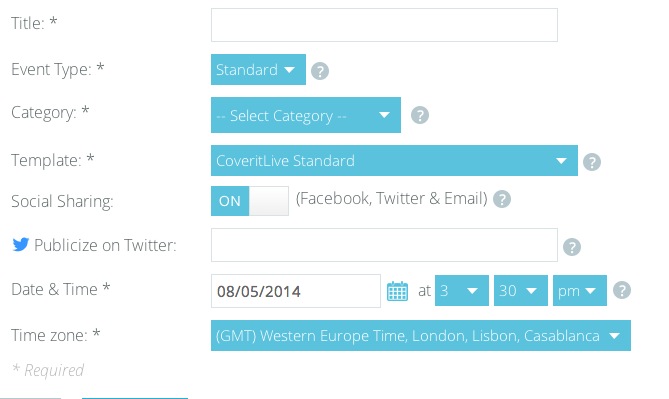
Here you can fill in some details about your event. Give it a title, select the type of event it is – sports, news etc. – link up to your social platforms and, if you wish, publicise on Twitter.
Set the time and date for your live blog, and click to go to the next step.
Once you do that your live event is created and saved. It can be updated or launched from your Upcoming Events list.
Now you can customise your event, including these publishing options:
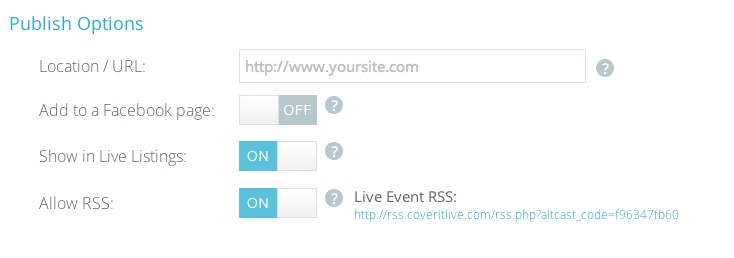
If you are going to embed the CIL player on your website, you can add the page URL here. Or you can add it to a Facebook page. When you do that, a CIL app is created, and when viewers click on it they see the embedded player, like this:
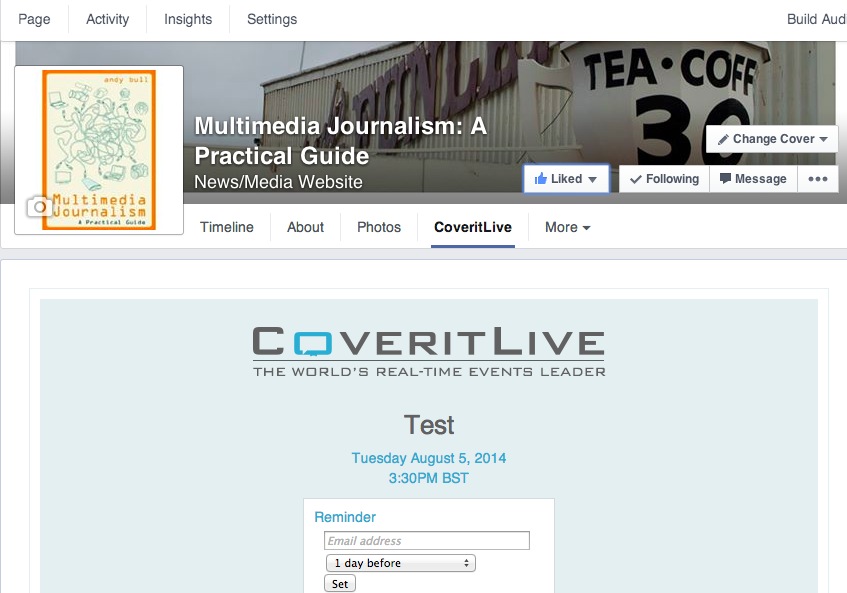
You can customise your event by selecting options below. When you are ready, copy the embed code to install the Viewer Window on your website.
Finally, you can design and embed the CIL player and then paste the code generated into the appropriate page.
Embedding CIL in your WordPress blog
While you can embed CIL into most websites using the code provided, with Wordpress.com you have to do things slightly differently.
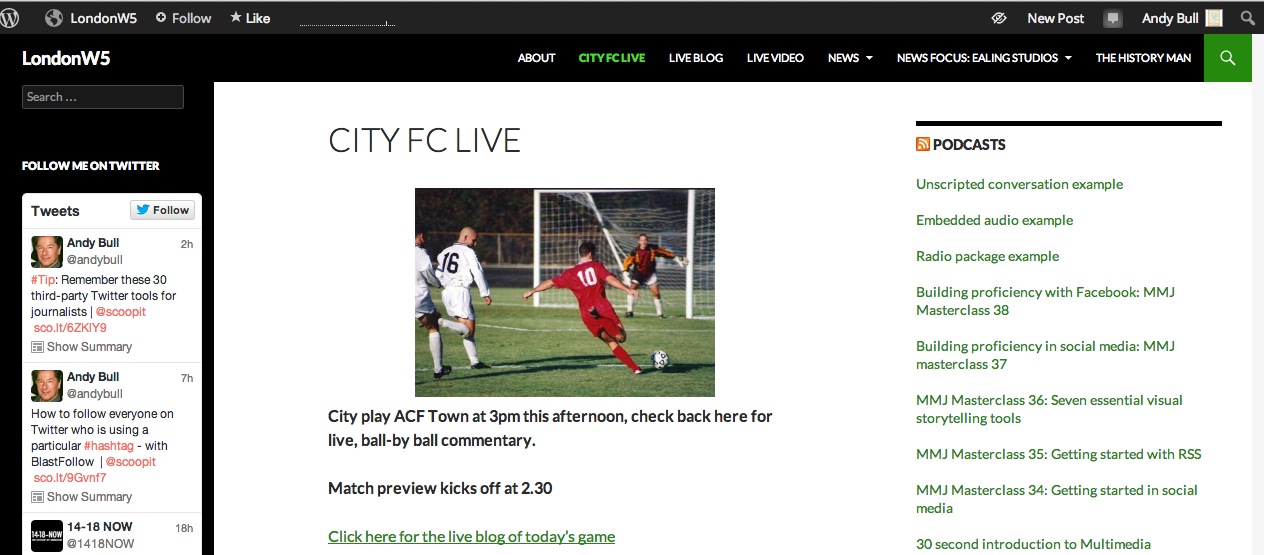
As CIL explains that, when you run a live event using CIL’s software, you place a unique embed code on your site or blog where you want the viewer window to appear. "This is a simple process that works with virtually every publishing tool available," they say. Unfortunately there are a few places that do not allow their users to publish iframes, which is what the Viewer Window sits in. We can get round that. You can still use CIL to run your live event by following these instructions:
- Instead of your viewer window being directly embedded on your web/blog page, it will be accessible via a link
- To get the link for your specific live event, CIL explains, you should copy ONLY a portion of the Legacy Embed Code they provide when you are building your event. You must click the Legacy Embed Code tab to access this version of the embed code. The grab below gives an example, showing the code you will need highlighted in blue
- One final point: every live event you build will have its own unique link that will need to be copied and pasted.
Here's that example, showing the portion of code you should copy and paste.

Open prep mode
Once all that is done you can open what CIL calls prep mode and prepare your live blog, adding content that you can make live during the event.
This is the CIL interface as seen by the live blogger – not the public. In the top left panel the content that has been published will appear. Bottom left is where you write your content and add other material prior to publishing it. If you add material to the bottom let box and then hit Post, it is published, and appears in the top left box.
On the right is the stream of material from which you can draw – comments from viewers and other material you might like to pull in. You can also search from sources including YouTube, Twitter, Facebook, RSS feeds and Wikipedia for material you might like to draw upon.
Click the Media option on the right and you enter an area in which you can store material such as stills, videos, links, polls, advertisements and pre-written text that you have prepared in advance.
As we said earlier, whenever possible you should prepare thoroughly for a live blog. If you are covering a sports game, for example, you can have prepared all sorts of information on the teams or individuals taking part.
There is also a Newsflash option, which adds a ticker-tape across your live blog and is great for goals scored, election results declared and so on.
More CoverItLive resources
CoverItLive: www.coveritlive.com
CIL has a YouTube channel with a wide range of video tutorials www.youtube.com/user/CoveritLiveChannel
You can use a CIL practise session to experiment with the platform: www.coveritlive.com/index.php?option=com_altcaster&task=newaltcast&Itemid=236
Live blog of a golf match using CoverItLive
www.golf.com/tour-and-news/tiger-woods-wgc-bridgestone-invitational-live-blog-first-round
Other live blogging platforms
Tumblr: http://mashable.com/2013/12/22/tumblr-live-blogging/
Live Blog Pro: www.liveblogpro.com/
6B7 Issues of balance, attribution and verification
The NYT’s live blogger, Robert Mackey, talks about how he approaches issues of verification.
Robert Hernandez, Web Journalism professor at USC Annenberg, blogged in the Online Journalism Review (www.ojr.org/) about a dramatic situation in which he used social media to find eye-witnesses.
6B8 Curation
Want to know more about the reasons for curating? Read a great Mashable article on why curation is important to the future of journalism:
http://mashable.com/2011/03/10/curation-journalism/
Curation on Storify www.storify.com
You can follow various publishers and broadcasters on Storify, including The Guardian:
Washington Post: http://storify.com/washingtonpost/
and CBC News:
http://storify.com/cbccommunity/
There is a guided tour here: https://storify.com/tour
You'll find Storify's own tutorial on using its curation tool:
At the time of writing I think it is probably fair to say that mainstream media has not picked up on the potential of Storify to any great extent.
Nevertheless, I think it is a good platform to learn curation on, and to demonstrate your abilities as a curator.
To get to work with Storify go to http://storify.com/create
There is a guided tour here: https://storify.com/tour
Storify's own video tutorial on using its curation tool – Storypad – is here:
Here's a quick guide to getting started with Storify
- Log in with Twitter or Facebook
- Drag Storify bookmarklet to toolbar
- Click to create a new story and name it – name forms story’s URL
- Build in storypad or
- When browsing and you find an element you want to add to your story, click the bookmarklet.
When done, you can share your story either by linking to it, or by embedding it into a website using the code they give you. Link your social media accounts to it and your curation will be promoted on those too.
Storytelling with Storify is something you need to learn to do well. Without some kind of context, it’s easy for stories to become a jumble of Tweets, photos and videos. To make your curation worthwhile you must organise, explain, and add context. Narration, where you link the elements you have curated together and make logical connections between them, is the most important aspect of storytelling on the platform.
As the author it is your job to guide the viewer from start to finish. You should use the Storify text feature to explain why elements appear where they do and what they mean.
You need to think about how you can add context to the materials you’ve embedded inside your story. As with any text story, you need a compelling intro and good story flow. Is there a compelling visual element or tweet, for your intro?
Curation with Scoop.it
Here's a comprehensive series of videos that guide you through curation on Scoop.it here: www.scoop.it/tutorial
Other curation tools
Robin Good's guide:
http://www.masternewmedia.org/news/2012/06/19/curation_a_view_from_the_future/
Here’s the map, which updates weekly: