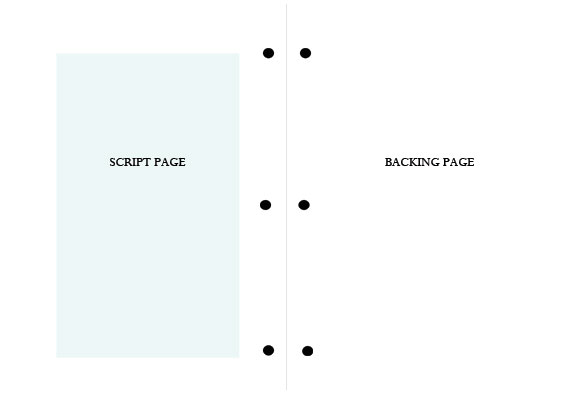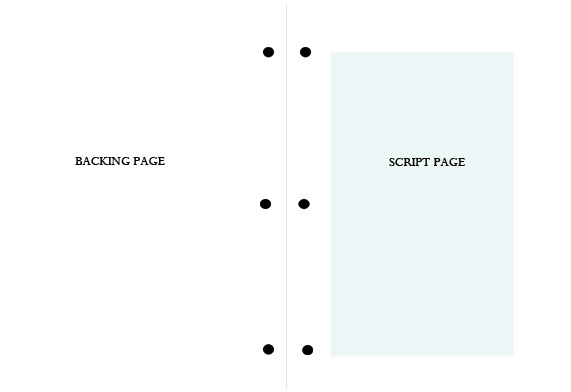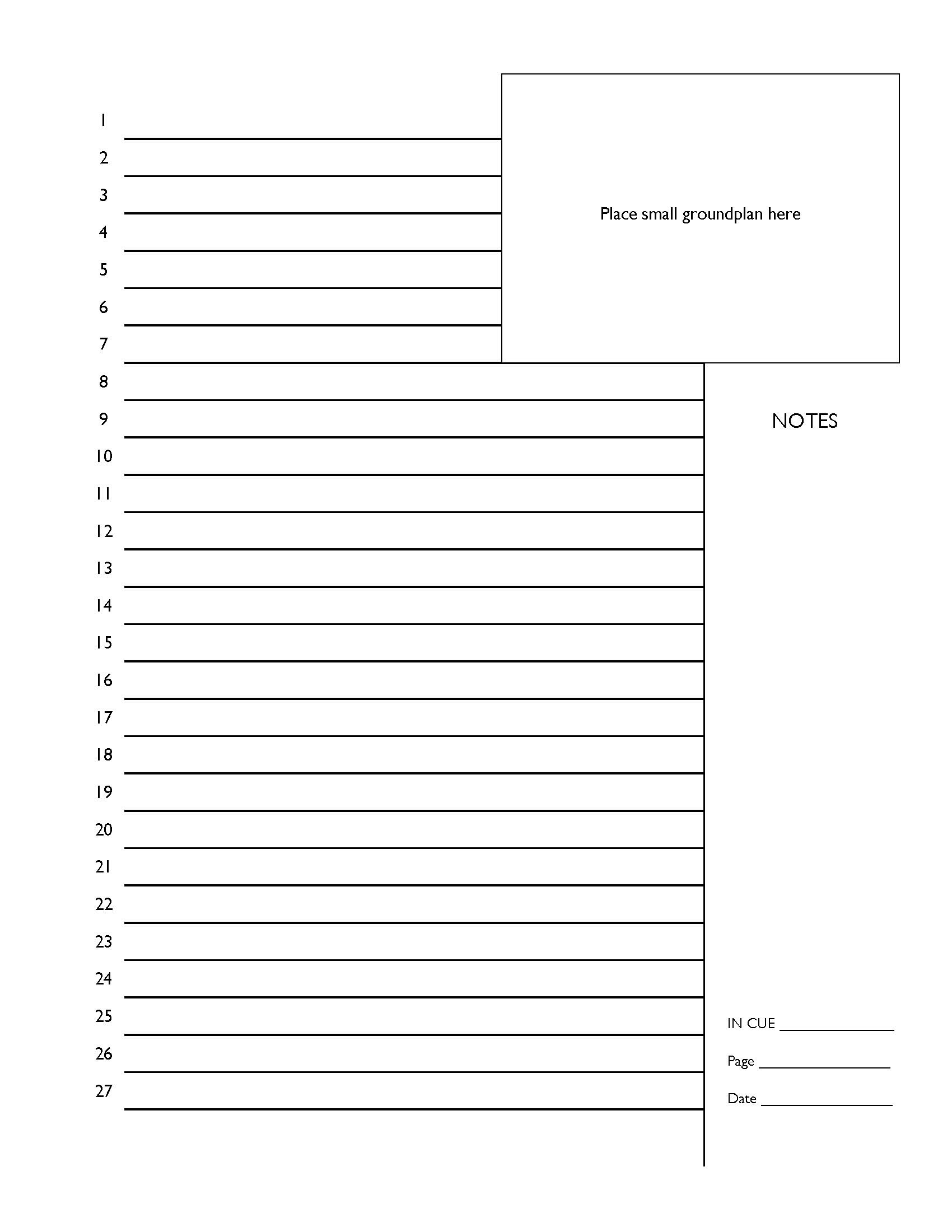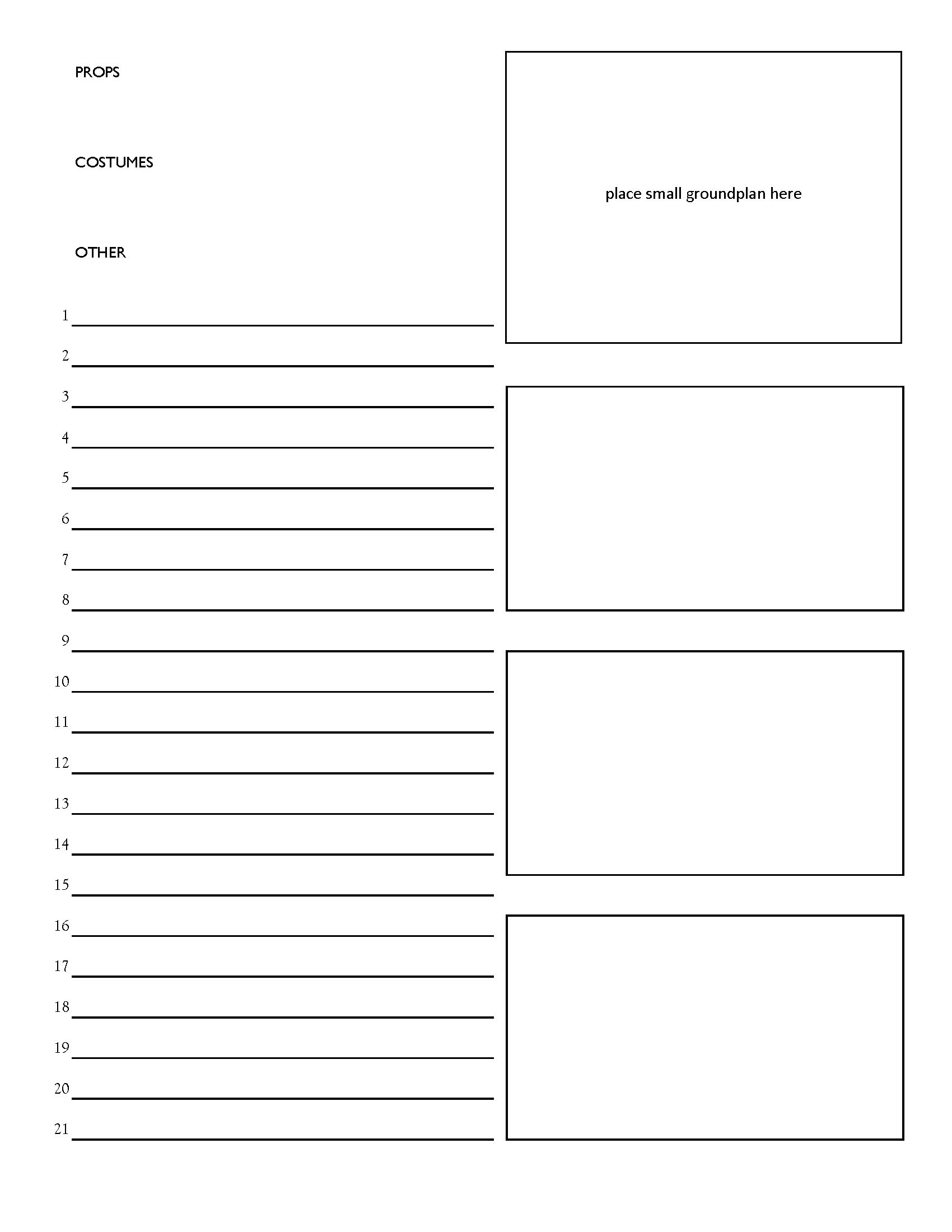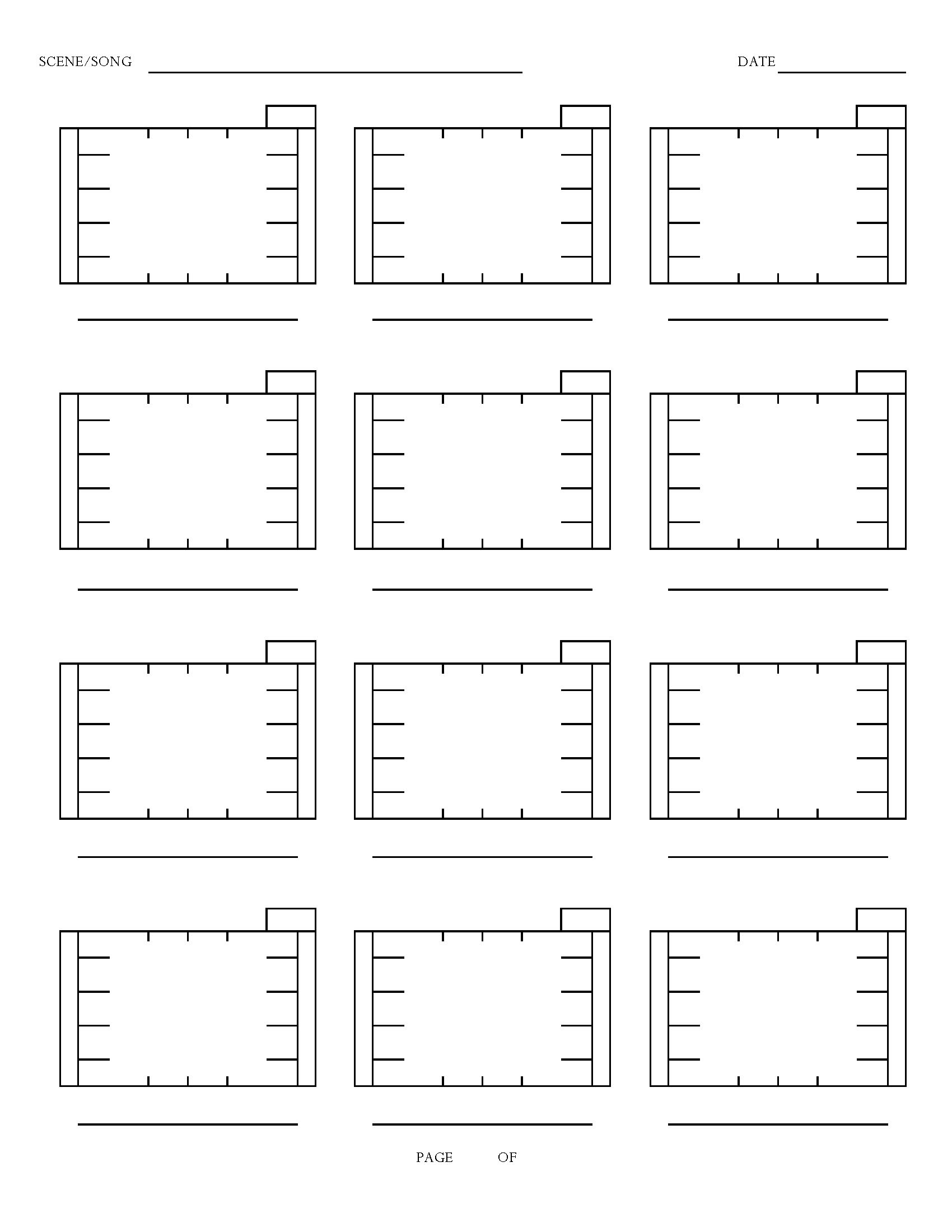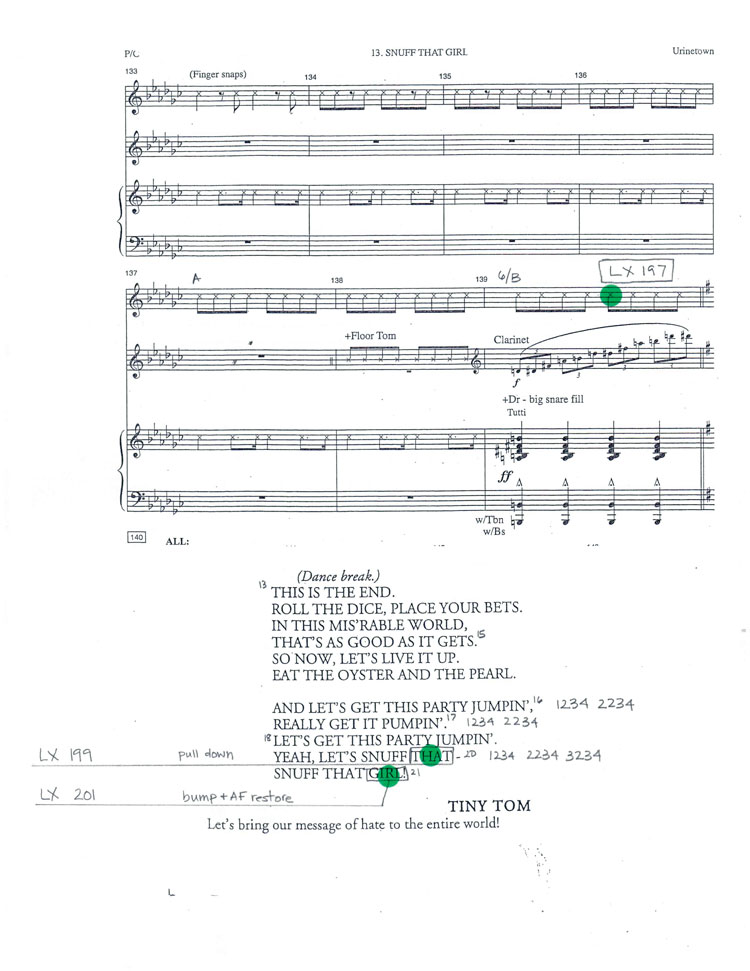The Prompt Script
Assembling your prompt script can feel like a tedious process, but the time you invest to attain the proper page size and margins and pair it with a useful backing sheet will pay off in every future phase of the production. Remember that use of the script will be easier with the backing sheet set up for your dominant hand, so you will not have to reach across the rings to take blocking. Below are the layout samples presented in the text.
Templates
Below is a set of templates to be used as a starting place for your backing sheets for a play or musical, along with the dance-only blocking form.
Backing Sheet for a Play
Backing Sheet for a Musical
Backing Sheet for Dance
Creating a Hybrid Script Page
When working on a musical you will often find that the libretto does not give you enough information or room to write. You have dialogue and lyrics but no music, and only the words “dance break” to denote what could be several minutes of stage time. A solution can be found in the hybrid script page. The text provides samples of these libretto and score combinations. An explanation of creating them is below.
To create the blended script page, the SM can take one of two approaches. The “old school” method would be a literal cut and paste. Starting from master pages of the script, copy the sections to be combined—keeping the original so you could start over if you’re unhappy with the end result. Resize the relevant sections, striking a balance between the size of the text elsewhere in your prompt script and the size needed to fit everything onto a single page. Adhere all of the individually resized sections to the same blank sheet of paper, keeping the margins as consistent as possible to the other pages. Copy the finished product and insert into your script.
If you have the ability to scan your pages, you can do the cutting and pasting on the computer. Trading scissors for the crop function, paste the sections into a Word document, again setting the size, location, and margins to match the other pages as closely as possible. As a tip, it is easier to work with image files than PDF files because you can get the text sharper. But a full version of Adobe Acrobat can convert a scanned PDF to a JPG, so you won’t need additional software or outside help. You will also have a much easier time of tweaking the individual sections to achieve the match.